CONTROLS AND GUMPS
MAIN CONTROLS
![]()
Map
If opened once, a small map will appear, opening it again, it will be larger.
PAPERDOLL
INVENTORY
Same as the "Paperdoll" "Backpack / Inventory" command.
JOURNAL
It is limited to the current playing session and, obviously, you will be able to recall only the last part of your records.
CHAT
HELP
PAPERDOLL COMMANDS
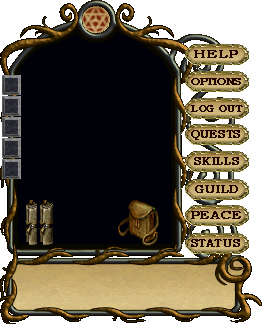
To open the Paperdoll gump left-double-click on your PG, or press simultaneously the ALT+P keys.
The paperdoll is your main connection and most precious tool to dominate Ultima Online. On the left side you will find depicted your character with his backpack (openable by double-clicking).
Making a single click with the left mouse button or leaving the cursor for a moment on your items or clothes we will have information about it.
HELP
Displays the "Help Page" gump allowing you to: Page to a GM, Save Stats (creates a restorable backup of your stats), Recovery Stats, Help Room (used when dead, brings you to the Main Resser to be resurrected).
OPTIONS

Opens the "Options" gump allowing you to modify some settings and to record macros (replacing and / or complementing Razor).
LOG OUT
Closes the game after confirming with the Okay button.
QUESTS
Displays your active quests and the rank for the best adventurers.
SKILLS
Displays the Skills gump where you will be able to see the PC's current value of each skill and ability. In order to use an activable skill, you just have to click on the blue circular button next to its name (eg. Hiding, Anatomy, etc...).
If no button is shown next to the skill, it means that the ability will be automatically used in conjunction with another action (eg. the skill Magery when you cast a spell, Macefighting when you try to hit someone with a war mace, etc...).
Some skills may be defined as hybrid, as they they can be recalled with their specific action by using them directly with the blue button and they can also "intervene" in other actions (Evaluating Intelligence may be used to check one's clevereness but at the same time is taken into account when the system calculates the power of attack spells, Anatomy is useful for assessing the physical state of a person but at the same time serves to increase the effectiveness of the treatments performed with bandages, etc...).
For more info: LINK.
PS: pay attention to the symbol positioned after the value of the skill. By clicking on it, you may choose if, by practicing the skill, its value will grow positively (triangle poinging up), the value will be decreased (triangle pointing down) or the value will remain the same (closed lock).
GUILD
Click it to open your city gump.
PEACE/WAR
Allows you to switch between stances: in peace (not in combat) or in war (to phisically attack someone). Changing stance is useful to block a spell you did not want to cast.
STATUS
Displays the Character Status or the gump that allows you to view some features, such as: STR / HITS, DEX / STAM, INT / MANA, AR, WGHT (weight) values. Nb: SEX, GOLD are not real values, so they are not to be taken into consideration.
CHARACTER PROFILE (LEFT SCROLL)
The parchment on the left allows the gump Character Profile to be displayed.
This gump lets you see how old is your game account (the value is expressed in days)
PARTY MANIFEST (RIGHT SCROLL)
The scroll on the right allows the Party Manifest gump to be displayed.
This gump allows you to form a party with other players and to manage it.
SHOW ITEMS
When some small / medium sized objects are worn by your character, you can view and move them using the corrispondent slots on your paperdoll.
INVENTORY

By doubleclicking on the backpack you will be able to see its content, to move and put objects in it.
Same as the "Backpack / Inventory" command on the horizontal bar.
KEYBOARD COMMANDS
CITY - CITY GATES OPENING
To open the gates of a city (working only if the city allows foreign visitors to open its gates), type:
Open or Apri
CITY - CHATTING WITH YOUR FELLOW CITIZENS
To communicate with all the citizens of your own city (this does not include allied cities) enter:
\+space+TEXT
CITY - CHATTING WITH ALLIANCE MEMBERS
To communicate with all the citizens of your faction and with other members of other cities with whom you have entered into an alliance agreement, type:
|(SHIFT+\)+space+TEXT
CITY - BE ANNOUNCED
To be announced in front of the city gates, type:
Announce
The gate guard will communicate to all the citizens, inside the city walls, of your presence.
RPG - Emote gump opening
To open the gump that allows you to express a particular emotion together with its sound, type:
[e
Warning: the use of this command may become addictive!
RPG - Whisper
;+space+TEXT
RPG - Personalized emotes
"Emote", linked to a conversation in RPG, are useful to indicate an emotion, a state of mind, an action, ect. To use this function type:
:+space+TEXT (eg. "looks at the book with deep interest")
RPG - Yelling
!+space+TEXT
NPC - Calling the Guards
To call the guards to defend you from evil attackers or thieves, type
Guards or Guardie
This command only works if you are within a city with guards, if your Karma is positive, if you are not a criminal, if you do not respond to an attack right away, if you are not of chaos alignment.
NPC - Buy from Giantano
Let's make a deal
NPC - Archers Master teach me
NPC - Swords Master teach me
NPC - Fencing Master teach me
NPC - Maces Master teach me
NPC - Mages Master teach me
NPC - Questers
To obtain a quest (a task) from a Quester NPC, type:
Give me a quest
PARTY - Accepting the invitation to a party
To accept other players' invitation to a party, type:
/accept
Forming parties will allow you to better face up dungeons with more players.
PARTY - Chatting with party members
To communicate with all the members of a party enter:
/(SHIFT+7)+space+TEXT
PARTY - Rejecting the invitation to a party
To reject a party invitation, type:
/decline
PET - Opening the controlled animals gump
To view the animals controlled by the PC and to let them free or retrieve them if they are bonded, type:
[creatures
PET - commanding your pet and / or summon to attack an enemy
To order your nearby pet and / or summon to kill a particular target, type:
Kill
or
"pet name" + kill
PET - commanding multiple animals and / or summons to attack an enemy
To order your nearby pets and / or summons to kill a particular target, type:
All Kill
PET - to be reached / followed by a single pet and / or summon
Come
or
"pet name" + Come
PET - to be reached / followed by multiple pets and / or summons
To order your nearby pets and / or summons to reach and follow you, type:
All Come
PET - to stop / block a single pet and / or summon
To order your nearby pet and / or summon to stop / block, type:
Stay
or
"pet name" + Stay
PET - to stop / block multiple pets and / or summons
To order your nearby pets and / or summons to stop / block, type:
All Stay
PC - [attack or [defense
Using the command followed by a number from 1 up to the number of specials moves in your weapon ( [attack ) or shield ( [defense ), that special shot will be activated / deactivated, with 1 activating the nearest special attack to the red gem. The command can be used in the RAZOR or ASSIST assistants, allowing you to quickly choose one shot or another.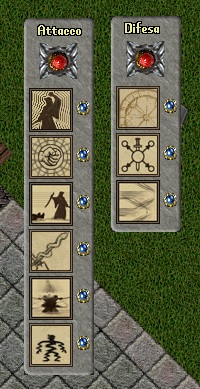
PC - Hiding PC Paperdoll on our website
In order not to show your paperdoll on the site until the next logout type:
[PublicChar
PC - Setting up your Main PC
[SetFirstChar
This command allows you to change the account's main PC as long as: you are not cleric, necromancer, vampire and / or mayor of a city. Maximum one change per day is allowed.
PC - Orc race
[GorbakScream
Command usable only by orcs, allows you to raise your dexterity up to 5 points for a few minutes.
PC - Vampire Race
[Vampire
Opens a dedicated Gump with the special powers of the vampire race.
PC - Rotating objects
To turn / change an object (such as tables), type:
[flip
PC - Suicide
If you are not able to escape a situation and need to do the help room command, you may kill yourself by using the following command:
[suicide
PS: Once you are dead you will not be able to take any action and if you have items in your bag and you do not recover them they will be lost.
PG - Displaying the name of some objects, PCs, NPCs on screen
To view the name of some objects, PCs and NPCs nearby your character, press simultaneously:
CTRL+SHIFT
PG - Displaying your coordinates
To view your coordinates and have a reference to the point where you are, enter the command:
[where
HOUSING - Adding a trash can
Type: I wish to place a trash barrel
It is used to create a trash barrel. Attention: any object that will be inserted inside it, after 10 min will disappear.
Useful for cleaning The trash appears exactly where you are with your PC, be careful not to put it in uncomfortable places or in the middle of the house.
HOUSING - Banning someone
Type: Want to ban this
It is used to permanently remove someone from your house.
Remember to check your blacklist sometimes.
HOUSING - Dismissing someone
Type: Want to kick
It is used to dismiss someone out of your house. The target will be moved outside the building.
PS: applies only to the current visit, the person may return if you open the door again.
HOUSING - Locking something
Type: I wish to lock this down
It is used to fix an object on the floor of the house, so that it cannot be moved.
HOUSING - Check how many houses you have and where they are located
HOUSING - Unlocking something
Type: I wish to release this
It is used to make movable an object on which you used the locking command.
VENDORS - Buying from a vendor
To buy from a seller, type:
Buy or Compra
There are other variations such as:
Vendor Buy or Vendor Compra / "Vendor Name" buy or "Vendor Name" compra
If you want to see the goods offered by private vendors you need to double click on the name to see the goods and then click on the item you wish to buy.
Alternatively, just right-click and select the item you are wishing to buy from the appropriate menu.
VENDORS - Bankers
Bank (or Banco/Banca)
To open the box you are sharing between all characters in your account, type:
ware / warehouse (or Magazzino)
PS: The warehouse is mainly a secure exchange box. For this reason, it cannot contain as many objects as the bank strongbox.
VENDORS - Selling goods to a vendor
Sell or Vendor sell
Alternatively, just click on the seller and select the item sell from the menu.
GUILDS - Abandoning a Guild
To leave a guild of which you are a member, just type:
[ResignGuild
We remember to all new users that for a better interaction with our community it's highly recommended to use our Discord server.



